
Demo Phone Quick Start Guide
Setting up your new Hamilton® CapTel® Demo Phone takes less than five minutes
– and this easy to follow Quick Start Guide makes the process simple.
Step 1: Select your preferred mode
Demo Mode
Once enabled, the screen of your Hamilton CapTel Phone will display on-screen text in the same way captions would appear during an actual phone conversation.
Requires: Standard power outlet only
Location: Best for placement in waiting rooms, lobbies and open areas
- Unbox, connect handset and included power adapter.
- Position the phone for easy viewing on display stand (840i only), next to brochures and certification forms.
- Plug power adapter into a standard wall outlet.
- Do Not follow the on-screen prompts. All on-screen prompts will time out (please be patient). Also do not connect to a WiFi network. Once you reach a blue CapTel screen, please proceed to Step 2: How to enable Demo Mode.
Live Mode
Allows you to make “live” phone calls – complete with word-for-word captions.
Requires: Standard power outlet, telephone service and high-speed Internet access (Wired or WiFi)
Location: Best for placement in private rooms for one-on-one consultations
- Unbox, connect handset and included power adapter.
- Position the phone within easy reach and tilt screen for optimum viewing.
- Using the included telephone cable, connect the phone to existing telephone service.
- Using the included Ethernet cable, connect the phone to high-speed Internet (Please skip this step if you’re connecting via WiFi).
- Plug power adapter into a standard wall outlet.
- Follow the on-screen prompts/instructions as directed.
Please note: Demo Mode can be enabled at anytime after the initial Live Mode set-up is complete. Simply follow Step 2: How to enable Demo Mode.
Step 2: How to enable Demo Mode
Hamilton CapTel 840i
- Ensure power adapter is connected.
- IGNORE all on-screen prompts, allowing each screen to time out (please be patient). Also do not connect to a WiFi network. A blue CapTel screen will eventually appear.
- With the handset hung up, using the dial pad, enter “0DEMO” (0-3-3-6-6) to enter Demo Mode.
- Sample captions will appear on the display screen of the CapTel 840i.
- To exit Demo Mode, simply press the “NO” button.
Hamilton CapTel 2400i
- Ensure power adapter is connected.
- IGNORE all on-screen prompts, allowing each screen to time out (please be patient). Also do not connect to a WiFi network. A CapTel error screen will eventually appear.
- With the handset hung up, press the “MUTE” button and then using the dial pad, enter “0DEMO” (0-3-3-6-6) to enter Demo Mode.
- Sample captions will appear on the display screen of the CapTel 2400i.
- To exit Demo Mode, simply press the “HOME” button.
Please note: Demo Mode must be turned off in order for live calls to be made.
Step 3: Customize your on-screen display
While in the Demo Mode, you can customize your on-screen display
| Key |  | 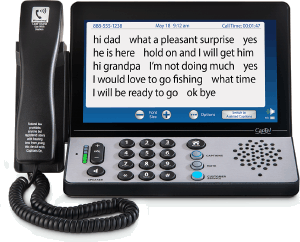 |
|---|---|---|
| 1 | Change the font size | Change the background color |
| 2 | Change the text color / background color combination | Change the text color |
| 3 | Pause the text scrolling. Press again to resume scrolling. | Pause the text scrolling. Press again to resume scrolling. |
| 4 | Force ENGLISH text and changes the sample conversation. | Force ENGLISH text and changes the sample conversation. |
| 5 | Restart the current sample conversation | |
| 6 | Forces SPANISH text and changes the sample conversation. | Forces SPANISH text and changes the sample conversation. |
| 7 | Adjust the pace at which the conversation is displayed on the screen. Please note, the pace option is only available in Demo Mode and is not a regular feature usable by customers. During an actual conversation, the pace of the captions will depend on the pace of the Captioning Assistant. | |
| + or – | Change the font size | |
| To exit Demo Mode, press the “NO” key. | To exit Demo Mode, press the “HOME” key. |
If you have questions about setting up your Hamilton CapTel Demo Phone or need further clarification, our National Program Management Team is standing by to help you. Call 800-826-7111 or contact us.
